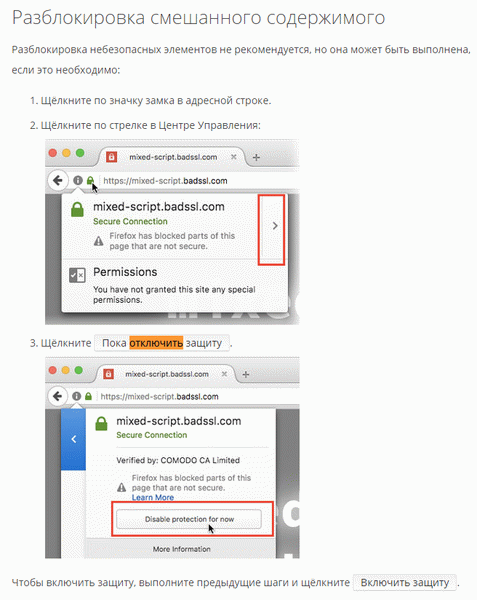Checking an electronic document
The service allows you to generate a printed representation of an extract received electronically and check the correctness of the electronic digital signature with which it is signed.
If you need to receive a printed representation of the statement, just download the xml file and click on the “Check” button, then select the “Show file” function.
You no longer need programs, our service provides the ability to convert Rosreestr files into human-readable xml format: extracts from the Unified State Register, Unified State Register, KVZU, KPZU, KPT, KPOKS, KVOX, .
Just upload (the form is below the text) your zip archives or xml files. In one approach, you can convert up to hundreds of statements.
In return, you will receive documents in PDF, HTML, Printable HTML, PNG formats that can be easily read.
If you have downloaded many documents, you can download them in a ZIP or RAR archive.
The service is provided exclusively free of charge.
* For documents larger than 1MB, only the html representation is generated.
Did you like the service? Share with colleagues and friends.
Extracts from the Unified State Register of Real Estate online, cheap
Order an online extract from the USRN at the cheapest price: only 140 rubles .
We receive all extracts for you from the FSIS database (the current Rosreestr database) and they are no different from extracts from Rosreestr.
Our speed of receiving statements will surprise you: from 1 minute.
Just go to the main page, find the address you are interested in or enter the cadastral number, go to the property and order the extracts you need.
XML and SIG: how to open Rosreestr?
- Now we will try to read the Rosreestr XML file in a normal format. First, you should make sure that you own two documents: the actual XML file itself and its digital signature in SIG format. Without the latter, you will not be able to view the information you need. Only after making sure that these two files are intact and safe, do we move on to the next point.
- Now we go to the Rosreestr website using the link https://rosreestr.ru/wps/portal/cc_vizualisation to the electronic document verification page.
- In this window, you will see two fields for inserting documents: one for the XML file and the other for the digital signature. Drag files from your computer with the left mouse button into the appropriate fields or use the “Select file” button opposite each item.
Inserting documents in Rosreestr
How to Open (Xml Files) Rosreestr and Others in Human Readable Format
Good afternoon. I think some computer users have already encountered XML files. Namely, text documents in XML format.
Of course, not all people really understand what this extension is and how to open it correctly? For example, many people received files from the tax office in XML format, and now these people do not know: - How to open Rosreestr xml files in a human-readable format?
What does XML extension mean?
So let's start from the beginning. After all, if you do not understand the basics, namely, what the XML format is, it will be difficult for people to understand exactly how best to open this format. This format contains information that has been formatted using a specific method.
Such documents have markup similar to HTML, a special language created for website pages, with the difference that in such a document the properties and description are determined by tags and attributes that are set manually.
At the moment, files with this extension are found quite often. XML files are found in the form of unified information databases, various lists for setting up software and utilities. Also, XML files can be resource pages on the Internet. Files with similar markup can be used when creating audio or video catalogs.
For example, in web programming they use such a well-known file as sitemap.xml. Translated into Russian, this is a “site map” (a file where the web master places the addresses of all pages of his resource). This file was created for the Google search engine. In general, the XML standard was created specifically as a universal standard to make it more convenient to exchange information among different programs.
How to open an XML file - consider the simplest methods
As we understand, a certain number of programs are installed on the PC that can open this file. Typically, in such cases, Windows offers a choice of special programs that can open this file.
On the Internet, these files are usually opened by search engine robots automatically, and the average website reader does not notice this. But how can it be revealed to the common man? Let's click on this file with the mouse and try to open it.
To do this, I choose, so as not to search for a long time, the same sitemap.xml file of my site, I click on it with the left mouse button. The file opens in the Internet Explorer browser. What you see in the screenshot is actually in this file, but in compressed form.
This does not mean that all sitemaps look like this, I just compressed this file specifically for faster loading of the site. This form of opening is good for search engine robots. To a search engine robot, and to many programmers, everything in this character set is clear. But for the average person, no.
But the average person understands that files with the XML extension contain text.
In general, XML stands for eXtensible Markup Language, which translates as “Extensible Language”. From this it is clear that this is one of the programming languages. A simple user should not delve into the essence of this language.
How else can you open such an XML file?
As I already said, such files contain text. From here, let's try to open this file with the simplest text editor, Notepad. So, let's try to open the sitemap.xml file again. Right-click on the file. Select “Open with” and from the drop-down menu, select “notepad”.
Now, we already see the code structure of this document. Do you understand what this code means? Yes, for me. The file lists the addresses of articles on my site, the time they were written, and so on.
So, let's remember what else the system offered to open these files? One of the best programs for this, in my opinion, is the free Russified website file viewer “Notepad++” (this program is very similar to Notepad). Download Notepad++ https://notepad-plus-plus.org/download/v7.6.html from the official website. Then, during installation, if you see that the design is English, do not forget to change it to Russian!
As you noticed, this program has, compared to Notepad, richer functionality, which included a variety of menus, such as “Encodings”, “Tools”, “Macros”, “Search” and so on. And the file code itself looks more beautiful. Different parts of the code are marked with different colors.
If “Notepad++” opens letters with cracks, then this means they need to be translated into a normally readable format. To do this, open Notepad++. In me, select “Encodings”, then select “Encoding in UTF-8 without BOM”. Now in this editor, you should see a human-readable format!
What else did the system suggest to open the XML file with?
WordPad program. This program is similar to a stripped-down Word Office program, only system-based. So, open it with WordPad. As you can see from the screenshot, the text part of the code is the same, but the menu capabilities have been increased. Although, for this file they are unnecessary.
What else did the system suggest to open the file? Regular Word. So, open the file with this text editor. As you can see, Word has converted the codes into real links and dates that are encoded in this file.
I think some users find this option of opening a file more convenient. As for me, it is more clear when you see a version of the code as it is, than when it is transformed.
That is, the best way to open a file with an XML extension is Notepad++.
How to open an XML file sent by Rosreestr?
I can’t say exactly why the officials of this service are so clever, but the best way to open an XML file from Rosreestr, no matter how funny it sounds, is on the Rosreestr website itself. The whole procedure is shown quite fully in the following video.
You can go to the official website of Rosreestr using the link.... On the website you can also officially contact support for this organization. In addition to these programs, other browsers can open XML, not just Internet Explorer. Another Office program, Excel, opens this file.
But, for files of this extension, there are special programs that include in-depth support for the syntax of this language.
These are the programs: - XML Pad, EditiX Lite Version , XML Marker .
Conclusion: - Opening an XML file is quite simple, just click on it with one mouse cursor, and it will open in one of the browsers.
But, in the mode of opening the file in the browser, we cannot edit it. For editing, I recommend using Notepad++.
If you need to do more detailed editing of the file, I recommend using the programs from the previous paragraph, like XML Marker. Good luck!
Sincerely, Andrey Zimin 11/23/2018
Source: https://info-kibersant.ru/chem-otkryt-xml.html
Recommendations
Online
There are other ways to open an electronic extract from Rosreestr. To do this, you can use any common browser like:
- Safari;
- Internet Explorer;
- Google Chrome;
- Opera;
- Mozilla Firefox.
It is recommended to first close all other pages and remove the blocking of document viewing, excluding security.
An example of opening an xml file in Internet Explorer:
- open your browser. In the top panel, open “Tools”, “Compatibility Mode View Options” tab;
- in the opened o;
- press alt, in the menu that opens, open “Tools”, “Browser Options”. On the “Security” tab, select “Trusted Sites”;
- then click “All nodes in the zone require checking https servers.” In the form that opens, use the “Add” button to enter the addresses: https://*.rosreestr.ru and https://*.arcgisonline.com/;
- Without leaving this window you need to switch the “Advanced” mode. In all lines you should select “Allow”.
The checkboxes for enabled protected mode are removed.
An alternative to receiving an extract immediately in html mode, which does not need to be opened using software, is to order the document on the commercial website Ktotam.pro. Information on the application is officially requested from the Rosreestr real estate database.
In addition, the advantage of using a server is the urgency of receiving a response to email and the relatively low cost of receiving the service - 300 rubles. from individuals and 650 rubles. from legal. There are no fees for mediation.
It is important to know that the electronic version of the extract is for informational purposes only and is not accepted as an official document by municipal and state authorities and does not serve as evidence in court.
It costs almost 2 times cheaper, but if you need paper to submit to the bureaucratic authorities, you can also order it online, but when filling out the application, indicate the method of receipt: at the Rosreestr branch or through Russian Post.
The first option will take up to 5 working days, the second is much longer, taking into account the time for preparing the document and its delivery within one region or from another city or constituent entity of Russia.
The cost for all types of statements is the same. You can order information:
- on the transfer of ownership of a certain property;
- rights to the property of a certain person, for this you only need to know the full name of the citizen or legal entity.
How to convert an xml document to human readable format
As an executive body, the Federal Service for State Registration, Cadastre and Cartography has an official website. This resource allows anyone to obtain useful reference data on real estate or government services remotely.
Users through the system can order an extract from the Unified State Register in electronic form, then check its authenticity and the legality of the electronic digital signature of the person who certified the information. To use such data, it is necessary to convert the received files into a human-readable format on the Rosreestr website.
This action is not difficult to perform, but there are some peculiarities of operation. You should familiarize yourself with them.
How to get data in xml format?
On the Rosreestr portal (https://rosreestr.ru) you need to go to the page dedicated to electronic services. Here you can fill out request forms for obtaining an extract from the state real estate register (USRN) and other reference materials and diagrams.
The completed information is sent to the applicant in the form of an electronic link, which should be saved on his own computer or on any removable storage device. The information is sent to the applicant in two documents - the extract itself (xml format) and the digital signature of the responsible employee (sig file).
Sometimes users have difficulty opening them - the text is not readable or appears as a blank sheet. What should I do?
Electronic document verification service
The Rosreestr website helps display the USRN extract in a human-readable format. You should again turn to the electronic services section, then use the tool - document verification (electronic).
This service is used not only for conducting an examination of the authenticity of the received data - the certificate of registration of a real estate property and the right of an official to certify it, but also for the purpose of converting them into a human-readable format.
The algorithm of actions is simple. The following must be done in order:
- select a service for checking data from the list available on the resource and follow the link;
- carefully read the proposed actions on the page that opens;
- start checking - load the relevant data into the windows;
- complete the actions by pressing the “Check” key.
After a short wait, the applicant will see updated information on the device screen.
If the sources for verification are selected correctly and were not damaged by the user when performing any actions, it is possible to convert them into a human-readable format immediately on the Rosreestr website.
To do this, on the new page, click on the appropriate link. The official view of the document will open, which you can print. The user has the opportunity to save data in electronic form.
In some cases, when converting a file to a new type, difficulties arise: information may be displayed in the form of symbols or in an unreadable form (graphic diagrams). To correct the error, you should save them on your home computer in one file and do not change their name suggested by the system.
There are times when your computer settings do not allow you to receive data from the Rosreestr website and convert it to a new format.
You can correct the situation - when downloading information, the computer displays a warning in the form of a message placed in a pop-up window.
It indicates an action that is blocked by the system and what specifically needs to be changed. After following the recommendations, the function will become available if you click on the “Allow” button.
How to open xml file?
The main condition that allows you to open xml-type formats that the applicant ordered on the Rosreestr website is active access to the Internet system at the time of converting the received information into a form convenient for viewing and reading. The user must have two files - the document itself and a link to the electronic signature of the responsible official (sic format).
To successfully work with the Rosreestr resource, you should select the Internet Explorer browser, the version of which needs to be updated. Outdated software is configured to work with the pdf form, which the government agency previously used to send to applicants, so it is impossible to read the files without updating the browser and its additional settings.
You can also switch to the human-readable xml format of information obtained from the Rosreestr resource using software from other search programs. Documents may not open correctly due to incorrect settings of such systems. To correct the situation, you need to know a few “tricks”.
Users often access the Rosreestr portal through the Google Chrome browser. Correct display of files can be obtained with special system settings that allow you to perform the “load unsafe script” action.
In the main browser menu, you need to open the “Settings” tool, then go to additional settings, select personal data management, namely, the “Content Settings” function.
In this section, you need to make the “Allow all sites to use JavaScript” item active.
If the user has selected Mozilla Firefox as the default system, there will be no difficulties when working with xml information if the “Disable protection on this page” setting is activated.
Any visitor to the Rosreestr portal, if any difficulties arise with opening the received data in a human-readable format, has the opportunity to get help from the site’s specialists.
All typical and complex situations are described in the “Help and Support” section.
The information is presented in the form of visual instructions that allow you to acquire practical skills in working with the system, including xml files.
Source: https://gosrosreestr.ru/pomoshh-i-spravka/chelovekochitaemiy-format.html
If the graphic plan is not displayed
It happens that in the section with the plan, the message “The file with the floor plan is missing” may appear instead. As in the example below.
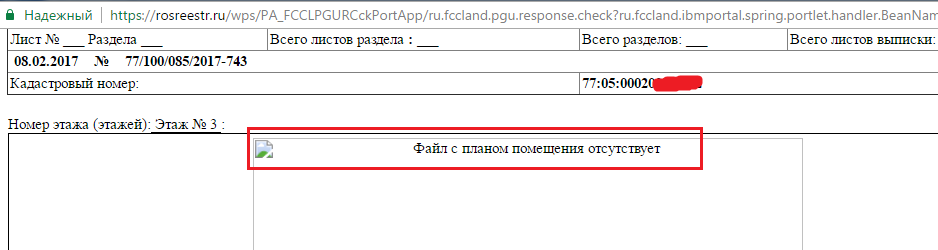
For the plan to appear normally:
- Follow steps 1 through 8 in the instructions above if you haven't already.
- After opening the statement, click on the button in the upper left corner "Save".

- Save the statement only in the folder that you originally created - paragraph 1 at the very beginning of this article. Look at the picture below for an example. It is important that the extract in .html format and the folder with the graphic plan are in one place. Under no circumstances should you rename the folder with the graphic plan. I got it with the number 1 and it stayed that way.
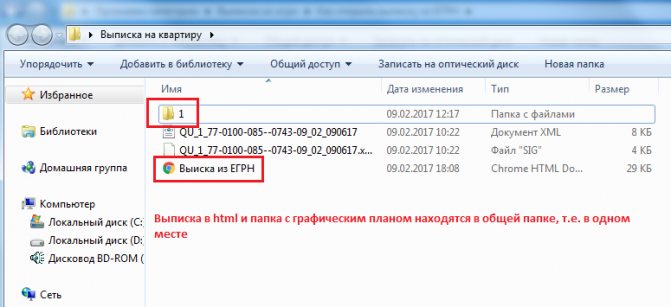
- Open the statement again in .html, and in it the graphic plan should now be displayed correctly. Like the picture below.
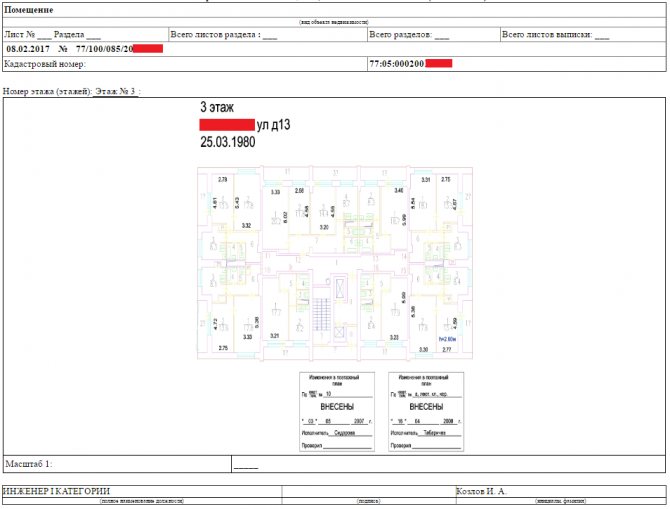
How to open the xml file of the USRN extract from Rosreestr
The algorithm for opening an encrypted file is as follows:
- When receiving a response from Rosreestr, you must upload the electronic archive to a folder. The name does not need to be changed, but the .sig inscription needs to be transferred to folder (1). It reflects the graphic plan for the apartment and its marking on the floor plan of the house.
- Next, you should go to a special page on the Rosreestr website https://rosreestr.ru/wps/portal/cc_vizualisation, intended for opening files of this type.
- Then you need to click on the “Select file” link and upload the electronic document in xml format.
- After this, you need to click “Digital recording” (sig file) on the document in the folder.
- Click the “Checks” button to go to the “Show in human form” section.
- After this, the statement will open in the browser in html format that can be viewed in any program. In order to use the document later, you need to click “Save” or you can immediately print the certificate. If there are no corresponding buttons, you can type the combination of numbers CTRL+C, for printing - CTRL+P.
Human-readable format of the Russian Register: checking and printing xml files, advantages of the service, how to open
The human-readable xml format of Rosreestr is a site where the client can select the document he needs and check the correctness of the electronic digital signature, which must be placed on the document by a specialist from a certain service. The website offers customers the opportunity to take advantage of many services. This is a very common verification of electronic documentation. For ease and accessibility to the common man, a human-readable format of Rosreestr was created.
Human readable format
On the website of the cadastral department, this service can be easily found in the section of services provided; when opening a document, the user receives an algorithm that will provide him with the necessary services without prior request and registration.
In order to open an electronic file in human-readable form, you need to upload a file with an extract in XML form.
But very often problems arise during loading, and the required document is not displayed or a regular blank sheet of an unreadable extension opens.
In order to fix this problem, you need to understand and know what the XML format is and what conditions are required to open it. Previously, the printed version of the statement was in PDF format.
This format opens easily, but with the update of the AIS version of the State Property Committee, the legislative framework has adopted only the new format for use, and some computer programs do not produce it, so checking the electronic document of the Rosreestr is impossible.
How to open a document? To do this you need to use the Internet Explorer browser. And at the same time, you need to pay special attention to the version of your browser - if your version is outdated, your document will open in the old format. If this is the case for you, you need to follow these steps:
- enter the service menu,
- press the F12 button and find developer tools,
- Next, you need to go to the document,
- From the options that you were offered, you need to choose IE.
These steps will allow you to select the desired human-readable document format on Rosreestr.
Provided that this file does not contain various schemes and plans that require a remote server when downloading them. If there are diagrams and plans, the browser in this series will not allow you to open the document.
To improve the situation, you need to respond to the warning, in which you need to allow all blocked actions.
When you have completed all these steps, the document should be in a human-readable format. However, all documents of the cadastral department should be opened without problems and shown in a human-readable format by the Rosreestr.
A SIG file is a type of file containing small text that contains the sender's information: email addresses, may contain the digital signature of the owner, telephone contacts, contact information, and the name of the sender are stored in it. You can enter quotations and all kinds of instructions into this file.
Checking an electronic document
In order to check whether the certificate is in a human-readable format, you should go to the section where electronic documents are checked.
To do this, you need to click on the “Check” , which is located in the list of services. You need to follow the instructions that are written in the window.
Be sure to make sure that two files: the digital signature and the documentation are not damaged.
Next, the client needs to select the necessary files. These documents will be loaded into the column indicated in the window. After this, you need to click the “Check” button. The page will be updated, only under the obligatory condition that you have done everything correctly, a section will appear, by selecting which you will receive a file in a human-readable format.
We are sure that you will find useful information about why the power was turned off and where to call in such cases.
Printing xml files from the rosreestr website
This service is designed to allow the user to print XML files that he received from Rosreestr:
- land passports,
- cadastral extracts,
- passports and extracts of capital construction projects,
- solutions for selling premises,
- notices of a ban on the sale or seizure of property,
- extracts from the unified state register,
- statements about the termination of the existence of an object,
- cadastral plans of territories.
Using the “browse” button, which you will find on the panel, select the required source XML file or ZIP archive that contains one or more files, and click on the “print” button.
If the required file is very large and contains a site plan, with a large number of land plots and boundary points, it cannot be formatted for a printed subject. We, using “checkmarks”, can remove some of the non-printing information in order to obtain a printed document.
A browser of any version and year is suitable for printing statements. But you should know that by downloading a file, you automatically agree with all the rules of the CPT Archive service.
Service advantage
Thanks to this service, every user can check electronic documentation if such a need arises. The client can verify the authenticity of the signature and document.
In the modern world this is very relevant. Such verification excludes fraud on the part of sellers.
Using the service, you can also check the accuracy and completeness of information about the real estate for which the transaction is being carried out.
Verifying a digital signature is a verification of the authenticity of not only the file, but also the office that compiled and registered this certificate.
Using this portal, you can check all stages of the transaction and ensure that the documentation is drawn up correctly so as not to fall for scammers.
This site operates 24 hours a day and the user can check the status of the documentation at any time.
Loading…
Source: https://domosite.ru/zakon/chelovekochitaemyiy-format-rosreestra-onlayn
Online
There are other ways to open an electronic extract from Rosreestr. To do this, you can use any common browser like:
- Safari;
- Internet Explorer;
- Google Chrome;
- Opera;
- Mozilla Firefox.
It is recommended to first close all other pages and remove the blocking of document viewing, excluding security.
An example of opening an xml file in Internet Explorer:
- open your browser. In the top panel, open “Tools”, “Compatibility Mode View Options” tab;
- in the opened o;
- press alt, in the menu that opens, open “Tools”, “Browser Options”. On the “Security” tab, select “Trusted Sites”;
- then click “All nodes in the zone require checking https servers.” In the form that opens, use the “Add” button to enter the addresses: https://*.rosreestr.ru and https://*.arcgisonline.com/;
- Without leaving this window you need to switch the “Advanced” mode. In all lines you should select “Allow”.
An alternative to receiving an extract immediately in html mode, which does not need to be opened using software, is to order the document on the commercial website Ktotam.pro. Information on the application is officially requested from the Rosreestr real estate database.
Delivery methods
When users of the Rosreestr online resource order this or that document, this means that they have a need for this paper. Perhaps a cadastral passport is needed for a real estate sale transaction or for another purpose. It is important that the document sent has legal force and is signed and stamped.

How do files sent by order before 2013 differ from those sent from Rosreestr now? Before the specified deadline, they came in pdf format, now the documents are in the form of an html file .
When such a document is opened on a regular computer, the user sees text with incomprehensible characters; it is not possible to use such a file in various organizations and services. The format is inconvenient for reading and viewing; it needs to be converted into a human-readable form.
But how to do that? Only specialists know the answer to the question, and they give recommendations to ordinary users.
Possible technical errors when opening
If you follow the instructions described above, in most cases there will be no problems with opening the xml file. However, sometimes the system does not work or does not work correctly. The reasons for this may be various factors - the most common cases are described below.
The file is too heavy
The document does not open even on the Rosreestr website
This may be due to the fact that your browser's security settings are blocking the file from opening, “suspecting” the presence of virus programs and files. In this case, you need to change the appropriate settings:
- In Google Chrome, go to “Settings”, select “Downloads” and download the desired file.
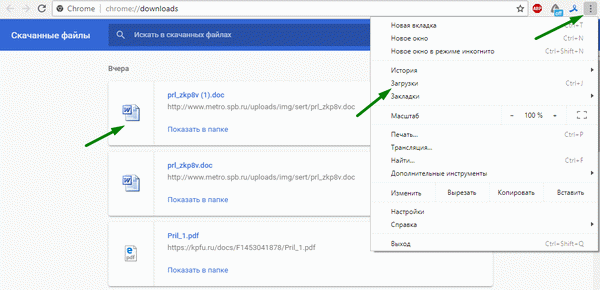
- In the Internet Explorer browser, select “Enable all content” or add the address of the Rosreestr website in the settings.
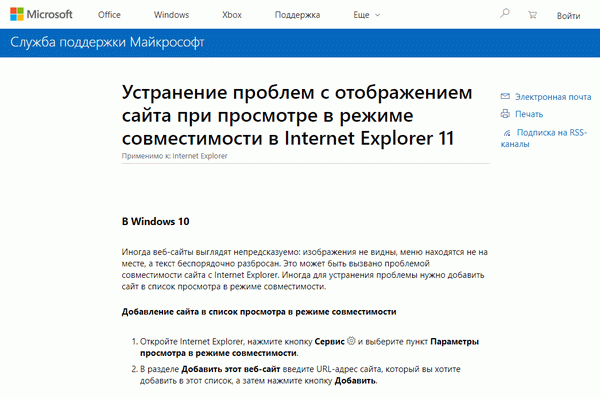
- In the Mozilla browser, first go to the Rosreestr website, and then remove the icon in the “Disable protection for now” section.